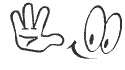The new "Help Me Schedule" feature in Gmail uses Gemini AI to recognize when you're planning a meeting. Google has added a new...
 |
| The new "Help Me Schedule" feature in Gmail uses Gemini AI to recognize when you're planning a meeting. |
What the feature actually does
When Gmail detects that you’re trying to set up a meeting inside an email, a “Help me schedule” button appears. Clicking the button asks Gemini to propose meeting times that fit your calendar and the context of the request. The suggestions are inserted directly into your reply so the other person can pick a slot, and when they choose a time the event is automatically created on both calendars. The initial rollout focuses on one-on-one scheduling rather than multi-person coordination.
How Gemini decides which times to suggest
Gemini uses natural-language understanding to read the email thread—extracting requested meeting length, timeline, and constraints—and cross-references that with your Google Calendar availability. The system factors in context such as the proposed week, stated preferences, and your calendar density, and it can avoid obviously poor times like your blocked focus hours. The result is a short list of contextualized time options you can edit before sending. Coverage of the feature explains that Gemini considers availability and conversation context when forming recommendations.
Admin controls
Because the feature reads email content and accesses calendar data, privacy and access controls matter. Google’s Workspace update notes that administrators can configure Gemini-related controls and that meeting features respect account permissions and sharing settings. For enterprises, admins can turn Gemini features on or off for domains or organizational units. Google also emphasizes that the AI operates within Workspace privacy policies and that users will need proper calendar sharing settings for invitees to receive automatic events. Reporting on the rollout highlights admin controls and the Workspace configuration options administrators can use to manage the feature across an organization.
At launch the capability is limited to scheduling one-on-one meetings; group scheduling remains outside its scope. Overseas rollout timing, availability for free versus paid tiers, and how granularly Gemini will respect informal scheduling norms (for example, avoiding lunchtime or short notice) vary by account type and region. Several early reviews note that the feature isn’t a replacement for robust scheduling platforms when dealing with complex multi-attendee logistics, recurring meetings, or time zone edge cases—areas where calendaring tools like Calendly or Doodle still excel.
Security considerations
Because Gemini automates insertion of times and can create Calendar events after a recipient confirms, teams should consider workflow safeguards. Sensitive meetings require care when auto-adding events, and organizations concerned about data exposure should review calendar-sharing policies. Attack vectors could include spoofed emails or malicious event invites in general—risks already associated with calendar platforms—so standard email security practices remain essential. Articles covering the feature recommend admins audit calendar permissions and consider policies that limit auto-creation of events for external senders.
How businesses will use it
For many teams, the feature will save routine time spent coordinating one-to-one catch-ups, sales calls, and introductory calls. For heavy email users, shrinking the scheduling loop improves responsiveness and reduces cognitive load. IT and operations teams may adopt the capability for first-touch scheduling, while customer-facing roles can use it to speed lead qualification. Early reporting suggests Workspace and paid Google AI subscribers get priority access, which makes it especially relevant for organizations that have already embraced Google’s AI features across Workspace.
To get the most from the feature, make sure your calendar reflects true availability with careful use of “busy” and “out of office” settings, set preferred working hours in Calendar, and check admin policies for Gemini features in your Workspace console. When replying with Gemini suggestions, review the inserted options for time zone accuracy and appropriate lead time for the recipient. If you coordinate cross-organization, confirm that the other party’s calendar sharing and email platform support the automatic confirmation flow. Early coverage of the feature emphasizes that final control remains with the user and that manual adjustments are expected.
Gemini’s scheduling feature is part of a larger movement to embed AI into everyday productivity flows: summarizing email threads, drafting replies, transcribing meetings, and now coordinating time. Google has rolled out complementary capabilities such as “Ask Gemini in Meet,” meeting summaries, and automated calendar detection from email, and “Help me schedule” continues that trend by reducing administrative friction in calendars. Observers view these features as incremental automation—small changes that compound into meaningful productivity gains across organizations that adopt them.
Key signals to monitor are expanded support for group scheduling, more granular admin controls, cross-platform interoperability for recipients who don’t use Google Calendar, and improvements in understanding complex scheduling constraints. Watch for Google to extend Gemini’s scheduling intelligence into Calendar directly and for third-party calendar ecosystems to respond with competing AI features. Additional regulatory attention to AI-in-productive-software privacy practices may also shape how organizations configure and permit these capabilities. Recent reports and Google’s own Workspace blog are the best sources for incremental product changes and policy updates.